Installing Bornio on AWS
Work with your AWS administrator to create the VM and determine if there are any necessary permissions for you to obtain before you install the Bornio Docker container.
1. Create an AWS EC2 VM Instance
Create the instance with the following configuration:
| AMI | Amazon Linux 2 AMI (HVM) – Kernel 5.10, SSD Volume Type (x86) image |
| Instance Type | t2.medium |
| Network Settings | Allow HTTTP/S traffic |
2. Install Bornio
After the EC2 instance is created, connect to the EC2 instance.
Run the following command at the shell prompt to install Bornio and start the Bornio Server:
| curl -s https://bornio.bitbucket.io/bin/awsinst | bash |
3. Access Bornio
Use any browser to access http://{EC2 Host}.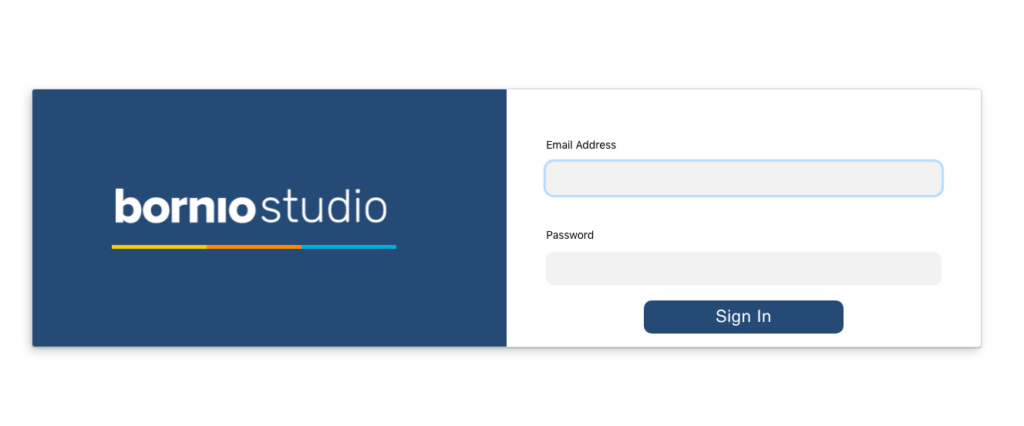
The default login credential are admin/admin.
Review the Bornio tutorial to get familiar with the product.